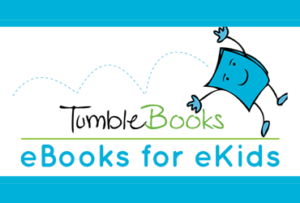There are so many resources at EPL that it can be difficult to keep track of them all. Let’s just break this down easily then. Would you like ebooks for kids that have read along components? Then check out this video on using Tumblebooks via Evanston Public Library.
Do you prefer the Tumblebooks app and have a smart phone or tablet? Click here if you have an iPhone or iPad. Click here for use by non-Apple products like androids and other tablets. Please note that the app works best on tablets.
It can still be used on smart phones, but before you try to navigate the app on your phone, note these differences:
1. Instead of the colorful, labeled category tabs found on their website, click the menu bar in the upper left hand corner.
2. In order to add materials to your favorites, you must click on “view by detail.”
3. If accessing a Tumblebooks’ Ebook or Read-Alongs book with an iPhone, to advance, tap the upper right hand corner, and to go back one page tap the upper left hand corner. While buttons are unfortunately not visible, this approach does work! For androids accessing Read-Alongs tap the lower right hand and lower left hand corners to advance or go back. If you are using an android to read a Tumblebook Ebook, tap the upper right hand and upper left hand corners to advance and go back.
4. If accessing graphic novels, scroll down to “turn the page.” If wanting to advance or go back to another comic in the series, tap the tiny blue arrows in the upper right and left hand corners.
5. For nonfiction books, there are right and left side arrows that will take you to the next page or back to the previous page. (This is the same as the website).
Happy e-reading!